Enabling Dolby bitstream pass-through on Playstation
As Dolby Atmos® titles become increasingly available on Blu-Ray™ there is an inherent need to get the content out of legacy playback devices and into Dolby Atmos capable AVRs so that the object-based presentation can be properly decoded. While Dolby Atmos enabled formats are fully backwards compatible with channel-based decoders, the decoding of Dolby Atmos content on a legacy decoder results in a less-than-optimal user experience if the customer has a Dolby Atmos capable AVR downstream from the playback device.
In the case of the Sony® Playstation® platform, both the PS3™* and PS4™ are capable of performing bitstream pass-through of Dolby formats when content is played back from a Blu-Ray disc™. This feature may not be enabled by default, but the following instructions will show you which system settings to set to enable this feature.
* First-generation PS3 model(s) do not support bitstream output.
ENABLING DOLBY BITSTREAM PASS-THROUGH ON THE PS3
In order for the PS3 to output Dolby Digital Plus and Dolby TrueHD formats we must first configure the PS3 to output audio via HDMI®, and ensure that both Dolby Digital Plus and Dolby TrueHD are listed in the output format list.
- In Settings -> Sound Settings…
- Ensure that “Audio Multi-Output” is turned off
- In Settings -> Sound Settings -> Audio Output Settings…
- Select HDMI as the output
- Set the “method for selecting output format” to “Automatic”
- Confirm that Dolby Digital Plus and Dolby TrueHD are available in the output format list
NOTE: The “Automatic” option should detect the capabilities of your sink device and pick all supported output formats. However if “Dolby Digital Plus” and “Dolby TrueHD” are not listed in the output format list, try setting the “method for selecting output format” to "Manual" and selecting “Dolby Digital Plus” and “Dolby TrueHD” as supported output formats manually.
Now that we’ve configured the audio output of the PS3, let’s look at the settings that pertain to the Blu-ray player software. First, we need to ensure that we are selecting the correct audio format, and then we need to inspect the A/V settings to confirm that the audio output format is set to bitstream.
- Select the desired Dolby audio format in the audio selection menu of the Blu-ray
- While the Blu-Ray is playing:
- Press the "Triangle" button on the PS3 controller
- Select the "A/V Settings” icon
- Set "Audio Output Format" to “Bitstream”
- Check AVR to confirm that it is indicating receipt of a Dolby format
ENABLING DOLBY BITSTREAM PASS-THROUGH ON PS4
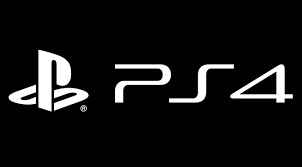
In order for the PS4 to output Dolby Digital Plus and Dolby TrueHD formats we must first configure the PS4 to output audio via HDMI, and ensure that the "Audio Format (Priority)" is set to "Bitstream (Dolby)."
- In Settings -> Sound & Screen -> Audio Output Settings:
- Set "Primary Output Port" to “HDMI OUT.”
- Set Audio Format (Priority)" to “Bitstream (Dolby).”
Now that we’ve configured the audio output of the PS4, let’s look at the settings that pertain to the Blu-ray player software. First, we need to ensure that we are selecting the correct audio format, and then we need to inspect the Settings menu to confirm that the audio format is set to “Bitstream (Direct)”.
- Select the Dolby audio format in the audio menu of the Blu-ray
- While the Blu-ray is playing...
- Press the "Options" button on the PS4 controller
- Select "Settings"
- "Audio Format" to “Bitstream (Direct)"
- Check the AVR display to confirm that it is indicating receipt of a Dolby format
ABOUT THE AUTHOR
Chris Bratveit is a Staff Engineer working for the Professional Technical Support group at Dolby Laboratories, Inc. Chris joined Dolby in the summer of 2004 as part of Lake Technology. He now spends the majority of his time building content encoding and delivery infrastructure for development and deployment of new technologies.
